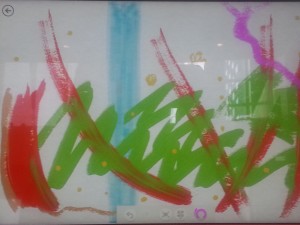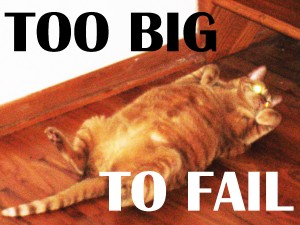Here I’ll share my first experiences with learning to use the touchscreen interface of the Surface Pro 3, Adobe Illustrator, and a digital pen all for the first time — all at the same time. Going full tilt with learning them simultaneously was probably my first mistake. Don’t worry, there are more mistakes to learn from below!
After the sweat-filled, harrowing experience of putting down all that money for the SP3 at the Microsoft store, I took her home, and gently tore her apart. I let shitloads of updates run and even updated the N-trig Wintab driver for good measure.
That was Mistake #2.
DO NOT UPDATE THE N-trig Wintab Driver. DO NOT!
At least not for as long as this guy:
http://surfaceproartist.com/blog/2014/5/29/surface-pro-3-what-runs-what-doesnt
says: “Illustrator 18.0.0 x64 (CC 2014) – runs (intermittent pen with N-Trig Wintab R16, R17)”
I found out that “intermittent pen” is code for “totally fucks up everything” — at least in conjunction with Adobe Illustrator. I even went to the Microsoft store to find out why my pen would complete a stroke with the paint tool and then not for the next 7 attempts, and then draw a line and then give up again. After giving trouble shooting an exceptionally thorough go, the Microsoft pro offered, “Erin, do you like wine?”
Me: “well, yes, yes I do. Why?”
MSDude: “Does your Surface Pro 3 like wine?”
Me: “…uhhh…”
MSDude: ” … I think it’s drunk.”
Thank God Rick Rodriguez, the author at surfaceproartist.com was able to explain that it was the N-trig Wintab driver and how to fix it! (BTW, if you find the info on Rick’s site valuable, be sure to show him with a lil donation.)
My first objective was to learn Adobe Illustrator and the art of creating Infographics — at the same time, as I stated earlier. This was also before I had figured out my driver issue, so there was that extra frustration to contend with. I was about to pick up 1 more clusterfuck to complete the trifecta…
I went over to Lynda.com and jumped into the Creating Infographics with Illustrator course by Mordy Golding.
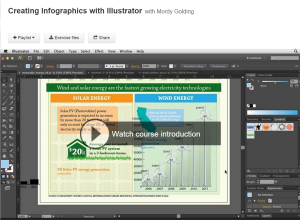
Now, before I go on — this course is great. Mordy Golding? Also great! What wasn’t great was trying to deal with all the other things I was learning + driver problems when drill Sergeant Golding was shouting out Mac commands on the regular. That extra brain-processing half-second step of converting Mac to Windows speak on the occasions when the Mordster didn’t call out both would frequently squeeze out my last drop of patience.
In the end, I learned a lot from Mordy about Infographics and Illustrator and I’m glad I took it. I just wish I’d taken this other course first — a real, live, in-person “Beginning Illustrator” course at Lillstreet Art Center in Chicago with Cameron Keleher. The easy-going, “no worries” Aussie gave us plenty of playing around time and was happy to answer any question that popped up. And a bonus — the center had Macs for everyone so we were all speaking the same language. After a lot of practice during those 12 uninterrupted hours of Illustratorness, I feel tons more comfortable with the drawing capabilities in Illustrator. I mean, just look at this amazing artwork I shat out during part of the last class:
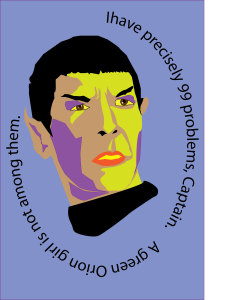
Don’t be jealous. Just go visit Cameron’s class at Lillstreet!
I’m definitely glad I took both courses, though, because they made it seem like I learned 2 completely different programs. The capabilities and applications of Illustrator are that broad!
Some other quirks I’ve noticed:
1. Even without the Wintab N-trig driver update installed, the pen is glitchy with Adobe Illustrator. It still works intermittently, but not to the point I’m happy for the insurance that protects me whether or not I throw it through a window. It’s workable. Just know it may not be you. This is especially true with the brand new Touch Workspace in CC which I imagine is still having the kinks worked out of it.
2. The pen is also glitchy with Chrome. The scroll feature usually doesn’t work and sometimes drop-down menus can only be used with the trackpad. Zooming and panning in Google Maps can get beyond weird, too.
3. While Microsoft programs like Live Paint seem to do a pretty good job of not picking up paw prints if you rest the side of your hand on the screen while drawing with the pen, Adobe Illustrator is pretty shit at it. Looks like a half-mitten like people use with a Cintiq to keep the screen from getting goobery — like this Kickstarter glove:

— is advisable for now. I hope this is something getting looked at by Adobe/Microsoft.
Good luck and if you have your own advice/experiences, please share!